Are you currently running Windows 10? If so, you’re not alone. The new operating system has seen the fastest adoption rate of any OS in Microsoft’s entire history, with a user base well over a hundred million users, and growing.
Are you currently running Windows 10? If so, you’re not alone. The new operating system has seen the fastest adoption rate of any OS in Microsoft’s entire history, with a user base well over a hundred million users, and growing.
It may seem strange to see an article praising a Microsoft OS, but the company has really done a good job of listening to and incorporating user suggestions into their updates for the software. The prevailing opinion about the new OS has been overwhelmingly positive.
There are, however, a few complaints here and there. By now, you’ve probably noticed the occasional popup you get regarding apps you don’t currently have on your system. Microsoft calls these “suggestions” but the reality is, they’re ads. If you click that popup when it appears, you’ll be taken to the app store, where you can download and install the “suggested” app.
Fortunately, there’s a quick and easy way to turn that feature off, so you won’t be bothered by ads cluttering up your desktop real estate in the future. To disable that “feature,” simply click your start button to bring up the Windows menu. From there, click on Settings, Personalization, and Start.
This will open a screen with half a dozen or so radio buttons you can switch to on/off positions. One of these is labelled “Occasionally Show Suggestions In Start.” By default, this is set to the on position, but clicking it will turn it off. Voila! No more “suggestions” popping up and prompting you to buy this or that app.
To date, the “suggestions” feature hasn’t generated a loud chorus of complaints, but there have been a sufficient number of them to warrant a short piece outlining how to disable it. We’ll keep an ear to the ground for similar things, and if we spot something else, we’ll walk you through how to get rid of or work around other unwanted features as they’re brought to our attention.