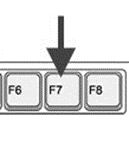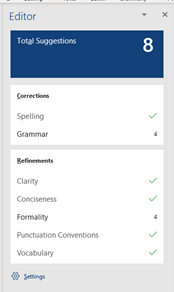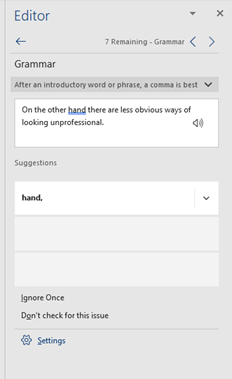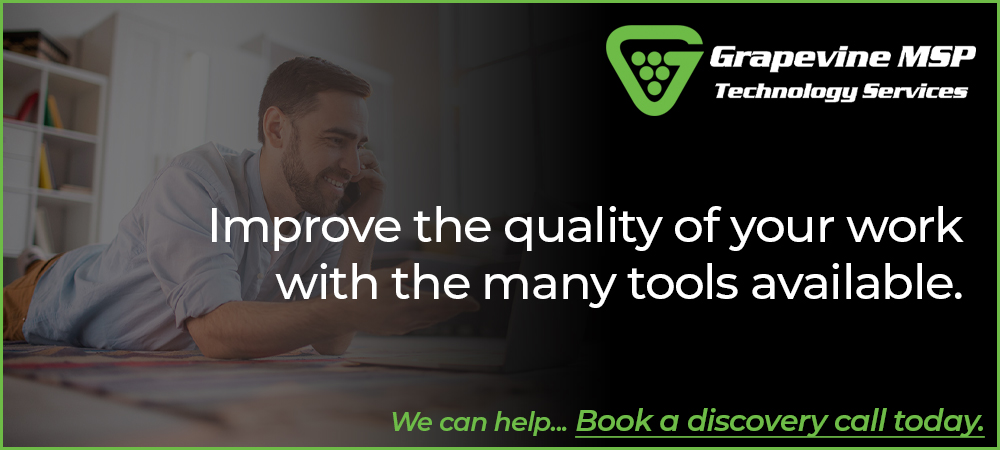Any and every work environment requires a predetermined level of professionalism assigned to every task you undertake. There are the obvious ways of showing a certain level of professionalism – most businesses have a dress code (for example, arriving at your job in the office in a pair of shorts and your favourite football team’s jersey would be considered unprofessional, as we all know). On the other hand, there are less obvious ways of looking unprofessional.
The correct grammar and formality in all written text are of the utmost importance. Obviously, it would be no good having your website developer design a state-of-the-art website with all the bells and whistles if the content that is uploaded to it doesn’t bear the same level of care and professionalism in its presentation. For example, if you run a business that boasts ‘showing care to minute details’ and producing ‘documents to a high standard’ and follows it up with a piece of writing that has spelling mistakes you are directly contradicting that very quality you are boasting about.
The predecessor
Previously, we have relied upon the standard tools that Microsoft have provided for years and we all know how it works (the basic right-click over a spelling mistake followed by an offering from Microsoft as to what we may have meant to write if we got the spelling close enough). A tool that didn’t quite help enough in order to guarantee a good standard of writing. Microsoft now offers a new way of ensuring your text is as good as it can be.
The new, better tool on the scene – F7
Introducing the new use for the F7 key when in a document.
By F7 I am referring to the function keys along the top of your keyboard.
The ‘F’ stands for function. In basic terms, a function key’s purpose is as a key on a computer or terminal keyboard that can be programmed to perform a command within a certain application program, in turn performing an action.
What is so great about F7?
F7 is a much more extensive version of its predecessor – it allows you to guarantee without a shred of doubt that no matter the quality of what you have written, it won’t be let down by poor spelling, grammar, or punctuation. It allows you to make ‘corrections’ and ‘refinements’ as and where they may be needed. It also offers up ‘suggestions’ so you can choose whether you want to use them or not – for example, ‘isn’t’ would be advised to be changed to ‘is not’ – meaning your team can use their grammar to appear that little bit more formal (or informal) which goes a long way with certain customers.
Let’s take a look at how to use F7.
F7 – How to
You have two choices when using the F7 function – either:
- Press the F7 key before you start writing.
This will prompt the F7 editor to appear to the right of your screen, offering you changes as you proceed through the document. Or:
- Press the F7 key when you’ve finished writing.
This will also prompt the editor to appear to the right of the screen but with the suggestions, it recommends over the entire document. This option is more popular as it allows you to write freely without the distraction of the editor updating every time you pause.
Either way, once having pressed the F7 key and the editor appearing, you need only go down the list and click the recommendations and choose whether you would like to use them or not.
The document in question – according to Microsoft – recommends I review my grammar and formality on four separate occasions. Let’s take a look at how those recommendations are presented.
Once having clicked on grammar you will be presented with what it recommends you to change it to, with the sentence above.
As you can see, at the very top of the editor it will tell you how many recommended changes to grammar remain, the reason it is making the recommendations according to Collins dictionary standards, what the suggestion is and, if you choose to ignore it, it even says ‘Don’t check for this issue again’, in case using a name or place that isn’t recognised by the dictionary.
This feature has allowed members of your organisation that have perhaps not got the literacy skills to guarantee perfection every time to have the confidence that their work is at the best standard it can possibly be.
Your Microsoft 365 gurus
At Grapevine, our team of dedicated engineers can meet any technical challenge you may come across. We take our time getting to know your business, employees, and your goals for the future – so we can then find the best technological solution for you. Our years of experience leave us primed and ready with all the tools needed to ensure a top-quality service, now and into the future. Contact our team and let us start our journey together today.