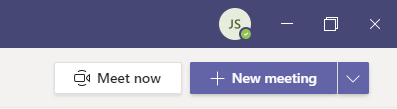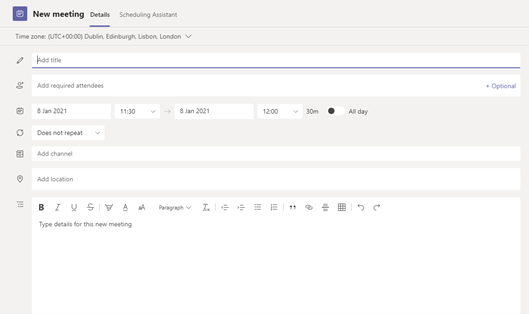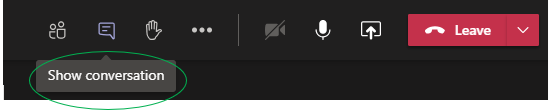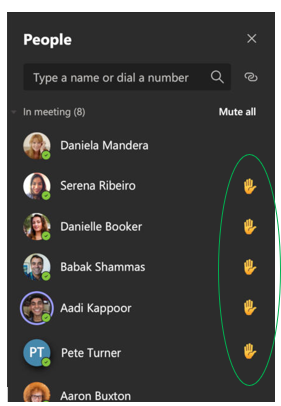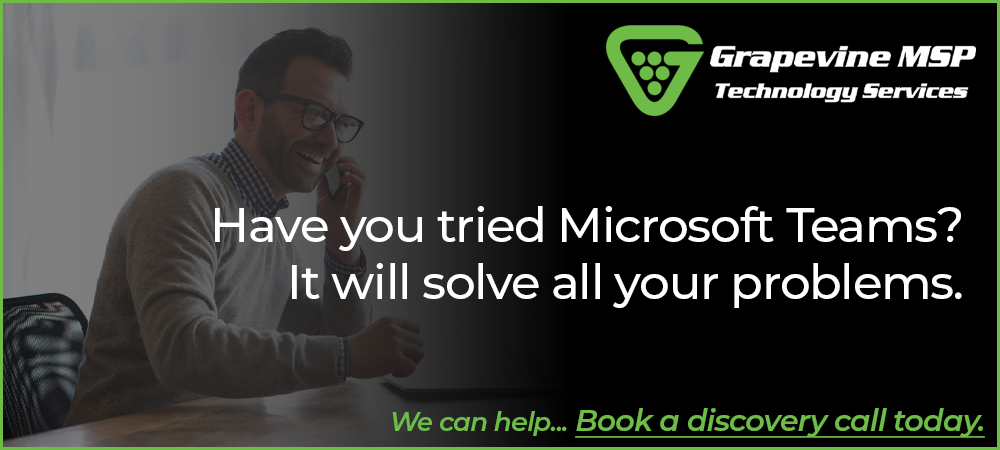Meetings are essential within a thriving business. They give you the chance to converse with your employees on a more personal level and without the distraction of your daily tasks getting in the way. These conversations give everyone an opportunity to voice their opinion – your employees feel like their opinion is valued and listened to and that is so important for ensuring your team feel equal and work together effectively.
Often, organising the meeting poses more issues than the subject matter of the meeting ever could. Whether your organisation has 1,000 employees or 10, scheduling meetings can prove to be challenging.
With the increase in remote working made possible by the advancements in technology over the last decade – and more recently the Covid-19 pandemic that forced many businesses into new ways of working overnight – many managers/business owners have been trying to tackle the issue of keeping company ethos and attitude at the forefront of employees’ minds whilst not in their normal setting.
Microsoft Teams has the answer.
I am sure you have heard of Teams but, if not, it is one of the fastest-growing applications of all time, with recent figures showing average daily use of 115 million people worldwide – a truly staggering figure. Teams contribution to 365’s repertoire of tools cannot be understated – it has revolutionised remote working for the long term and made it possible to achieve levels of productivity unparalleled by other applications of its type.
One of the features of Teams that is likely to have caught your eye is the ability to hold virtual meetings. Audio/video conferencing within Teams allows you to hold a meeting with up to 300 participants, and ‘live events’ with up to 20,000! Teams has been designed to unite a workforce whatever their locations.
Meetings has been designed as an intuitive platform; therefore we will skip the basics and delve into some details that really make it special and will ensure you get the most from your Meetings experience within Teams.
Meetings within Teams
As we said earlier, it can be very difficult to arrange a meeting, especially when organising a date and time that everyone is available to attend. Teams offers a solution with its easy-to-use scheduling assistant. You can access it through the ‘new meeting’ tool in the calendar tab.
To arrange a meeting in advance, navigate to the calendar tab on the left. Then, select ‘new meeting,’ located below your user icon in the top right. You will then see a form into which you can enter all your meeting requirements. Enter the names of those you wish to attend, including a start and end time, link the meeting to a channel, and set the meeting to recur if you wish.
At this point, you are probably thinking “nothing has been unique so far”, but it is the following feature that makes Teams Meetings different from the rest.
Once having entered the name(s) of participants to the meeting, you are presented with suggested times (just below the date and time section of the form). Teams cross-references the schedules of all the selected participants and offer times to suit everyone, saving you potentially hours of calls and emails trying to get everyone you need available at the same time.
A particularly nice feature of Teams Meetings is In-Meeting Chat.
In-Meeting Chat
Someone in the meeting may need to communicate with another participant of the meeting. In-meeting instant messaging makes this possible without interrupting the speaker. To bring up chat, select ‘show conversation’ from the menu of actions at the top right of the meeting window.
Another clever tool is the ‘Raise your hand’ feature.
Raise your hand in Meetings
Select the hand icon from the menu of actions, select ‘this action’, then * (star). This allows you to ‘raise your hand’ – meaning you do not interrupt the speaker.
This action will then appear as a notification in the ‘show participants’ tab. Any attendee who raises their hand will have an icon displayed beside their name.
Teams has many different features that – if used correctly – have the power to improve the way your team works together with both in-office and when working remotely. It is worth taking some time to explore Microsoft Teams and its features; I guarantee that the possibilities are endless if you utilise the platform to its full potential and not just with what it presents at face value.
Want to be sure you are getting the most from Teams?
Are you sure your tech is being used to its’ full potential?
Grapevine can help you.
Your 365 experts.
Grapevine has the skills to assist you and your team with any and every technical challenge you may face. Our team will take the time to learn about you and the way you run your business so that you can decide together what the best strategy will be to ensure you get the most from the technology you are using on a daily basis. Contact us today!