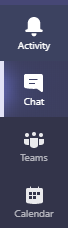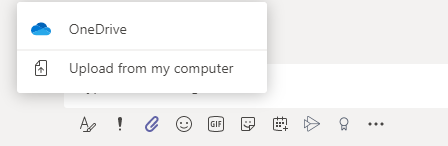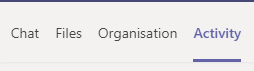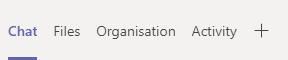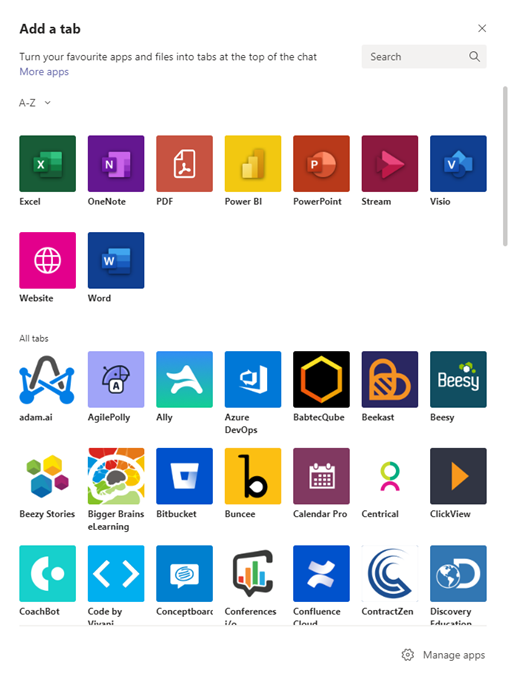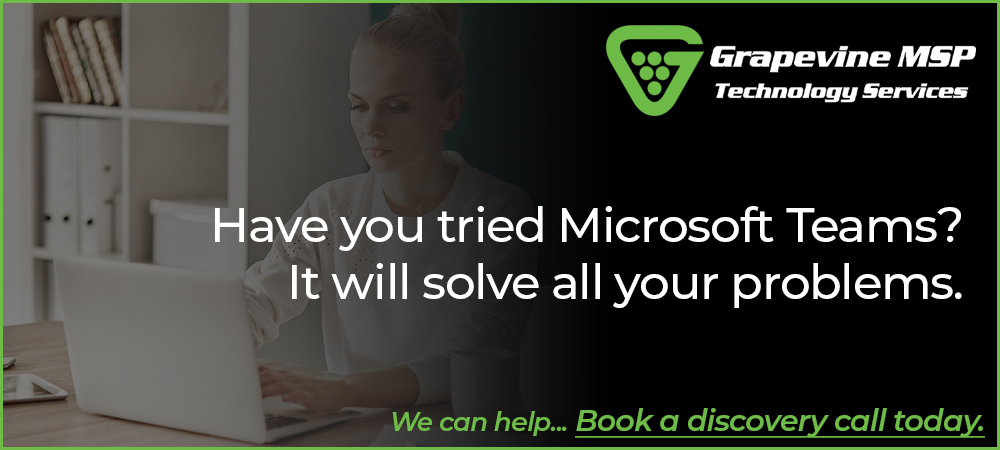Problem: Needing a place to instant message and send files and documents securely among team members (internally and externally)
Solution: Microsoft Teams ‘Chat’ feature
Communication between yourself and employees and also between employees is paramount in achieving a thriving work environment. By communication I do not mean just having a leisurely chat – although that is important too – I mean communication by message, document sharing and the simultaneous use of files.
Previously, there has been no place to have a conversation where you can also send documents and files securely. Nowadays, there is a large portion of the majority of workforces working remotely due to the Coronavirus pandemic – and remote working is destined to become even more popular long after the pandemic. Microsoft Teams offers a solution to this problem.
If you are not familiar with Microsoft Teams, it is an app designed with collaboration, communication and productivity in mind. As mentioned in a previous blog in the series, it has shown exponential growth since the beginning of the Covid-19 pandemic and has gradually risen to be the industry front runner in its field.
Microsoft Teams – Chat feature
Microsoft Teams Chat feature offers a secure place for conversation, document and file sharing. Let us take a look at what makes the Chat experience on Teams unique.
A particularly good feature that is made available by Chat is the ability to attach files directly from OneDrive, easily allowing the recipient to amend the document.
You can do this by first finding the Chat option in the top left of your screen and clicking on it.
Pick your recipient, then find and click the paperclip below the message box.
Once having clicked the paperclip, an option for either ‘OneDrive’ or ‘Upload from my computer’ appears. You then simply pick which one you want, and you are underway.
Having the option to hold a normal friendly conversation in the same place you can send work documents – all in a secure place – is great for productivity and is simple for the less IT able.
Another interesting part of Microsoft Teams is the ‘Activity feed’. The feed allows you to see each place that a certain person has posted within Teams, allowing you to locate something you have misplaced or just keep track of the activities of that individual.
You can do this by first selecting the person whose activities you want to check. At the top of the screen you have the options; Chat, Files, Organisation, and Activity.
Click on Activity. A list will appear of all the places that person has shared something on Teams. This is much quicker than having to search through for each individual item so will allow you to be more productive with your time.
Another feature that is worth looking at is the ‘Add a tab’ option. This allows you to add a tab to your dashboard, giving you easier access to selected files, etc.
Like you did when going to Activity, choose the recipient you wish to add a tab to the conversation with, go to the top of the screen and next to Chat, Files, Organisation and Activity is a + sign – click the +.
Once having clicked the + you are presented with multiple options to choose from as to which tab you want to add to your dashboard (Word, Excel, PowerPoint, etc). Click to select.
These not so well known features of teams can ensure that you stay productive no matter the location you choose to work.
Need help ensuring you use Teams tools to their full potential?
Are you using tech correctly?
Are you using the right tech?
Grapevine can help you!
Your Microsoft 365 partner
At Grapevine, our team of dedicated engineers are qualified to meet any technical challenge you may face head on. We learn about your business and the way you like to do things whilst implementing technical measures wherever possible to make your systems as functional as you need them to be, both in office and for end-users using remote working tools. Contact our team today and let us embark on this technological journey with you.